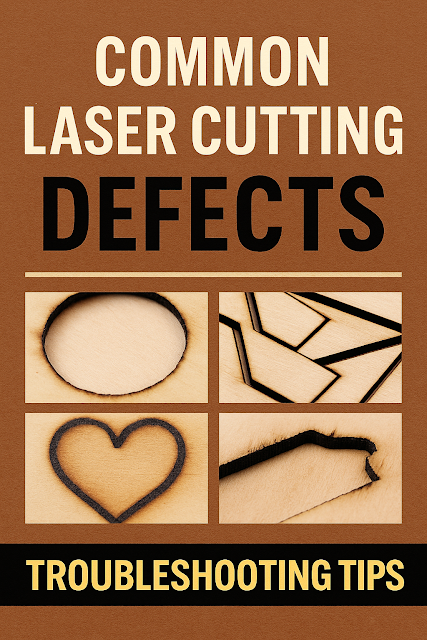 |
| Learn how to fix common laser cutting defects like burn marks and incomplete cuts with visual guides and expert troubleshooting tips. |
Laser Cutting Defects and How to Fix Them
Have you ever experienced burnt marks, incomplete cuts, or unexpected rough edges during laser cutting?
These are typical laser cutting defects that can be easily solved once you know their causes and solutions.
Laser cutting offers speed and precision but also presents challenges depending on material, settings, and environment. Beginners especially must understand common defects that affect quality.
1. Basic Checks Before Troubleshooting Defects
Before diagnosing defects, always perform these basic checks. Most issues—up to 60–70%—can be prevented with proper setup.
1-1. Check Laser Power and Speed Settings
-
Low power or high speed leads to incomplete cuts
-
Too much power causes burns and material warping
-
Save presets to avoid setting errors
1-2. Recheck Focus Position
-
Focus issues often cause uncut or rough surfaces
-
Manual focus tools are necessary if no autofocus
1-3. Clean Lens and Mirrors
-
Dust and dirt reduce laser efficiency
-
Clean every 2–3 days using alcohol wipes or a cleaner
1-4. Secure the Material Firmly
-
Movement during cutting misaligns the paths
-
Use clamps or magnets
1-5. Check for Machine Vibration
-
An unstable setup causes shaky outputs → poor cutting quality
2. Common Laser Cutting Defects and Their Solutions
2-1. Incomplete Cuts
Symptoms: Parts remain attached, no cuts on the back
Causes:
-
Low power settings
-
Speed set too fast
-
Incorrect focus
-
Material too thick
Fixes:
-
Increase power or reduce speed
-
Refocus the lens
-
Use multi-pass cutting
2-2. Burn Marks
Symptoms: Scorching or browning near cut lines
Causes:
-
Excessive power
-
Dirty material surface
-
Cutting too slow
Fixes:
-
Lower power or increase speed
-
Clean surface or apply masking tape
-
Use air assist
2-3. Rough Edges
Symptoms: Jagged cut lines, uneven surfaces
Causes:
-
Machine vibration
-
Material movement
-
Dirty optics
Fixes:
-
Secure material firmly
-
Clean optics regularly
-
Optimize paths, especially curves
2-4. Misalignment
Symptoms: Cuts appear off-position
Causes:
-
Loose belt tension
-
Misaligned mirrors
-
File coordinate errors
Fixes:
-
Calibrate machine
-
Verify vector alignment in design
-
Use test grid and realign
2-5. Warping or Melting
Symptoms: Bent or melted materials
Causes:
-
Excessive heat buildup
-
Heat-sensitive materials like PVC or thin acrylic
Fixes:
-
Allow cooling time
-
Distribute cut paths
-
Use masking tape or switch materials
3. Material-Specific Defect Risks and Handling Tips
Each material has specific traits. Here's a breakdown of the most common materials, frequent defects, and prevention tips.
3-1. MDF (Medium-Density Fiberboard)
-
Defects: Burn marks, rough edges, smoke residue
-
Tips:
-
Use multiple passes
-
Always turn on air assist
-
Masking tape prevents surface damage
-
3-2. Acrylic
-
Defects: Melting, edge cracks, focus shift
-
Tips:
-
Lower power + faster speed
-
Mark transparent acrylics with a pen
-
Ensure cool-down time between jobs
-
3-3. Paper/Felt
-
Defects: Burning, incomplete cuts
-
Tips:
-
High fire risk → fast speed necessary
-
Test cuts for calibration
-
Masking tape prevents burn traces
-
3-4. Plywood
-
Defects: Internal scorching, uneven cuts
-
Tips:
-
Grain direction affects cut quality
-
Cut with consistent speed
-
3-5. Leather (Natural/Synthetic)
-
Defects: Burn, odor, flame risk
-
Tips:
-
Avoid PVC-based leather
-
Low power + high speed
-
Always ventilate
-
4. Pro Tips for Clean, High-Quality Laser Cutting
Preventing defects is good, but producing perfect results takes more. Here are advanced tips for professional-quality output:
-
Regular calibration: Focus, belts, and axis must be aligned
-
Preview simulations: Check path previews before cutting
-
Organized project folders: Keep settings with files
-
Strategic masking: Use tape on both sides for sensitive materials
-
Design optimization: Simplify curves, remove noise points
5. Laser Cutting Pre-Run Checklist (Highly Recommended)
Even a single job involves dozens of variables. Use this checklist before and after each run to minimize error. Print and keep beside your machine.
| Item | Check | Action |
|---|---|---|
| Power setting | ✅ / ❌ | Adjust as needed |
| Speed verified | ✅ / ❌ | Slow down or increase passes |
| Focus accurate | ✅ / ❌ | Refocus lens |
| Lens & mirror clean | ✅ / ❌ | Clean with alcohol wipes |
| Material fixed | ✅ / ❌ | Use clamps/magnets |
| Path simulation run | ✅ / ❌ | Adjust design |
| Masking tape applied | ✅ / ❌ | Prevent burn marks |
| Cooling time scheduled | ✅ / ❌ | Protect machine lifespan |
6. Final Thoughts: Cutting Quality is a Habit, Not Just Skill
Laser cutting quality isn’t just about skill—it’s about consistency in checking settings, preparing materials, and building habits.
Even beginners can get pro results by following the guides above. Consider each defect not as failure, but as feedback for improvement.
👉 Start today by printing your checklist and checking focus, optics, and power before every job!
Comments
Post a Comment